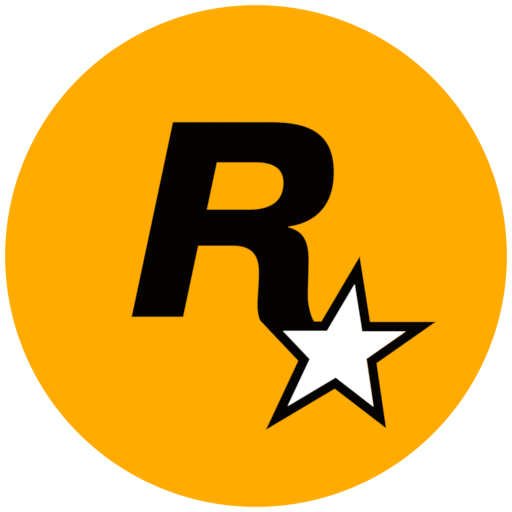How to activate game keys
Each game we offer is associated to a gaming platform indicated in the product's description.
When you order a game on Joltfun, we will send you a game key (also called a "game code"). It's a short alphanumeric code which can be used to download your game from the corresponding platform.
Don't worry you'll see it's very simple!
In most cases all you have to do is to just copy the code in your gaming app and voila! In 2 seconds your game is ready!
Click on a platform's icon to jump to the corresponding detailed instructions:
 Battle.net
Battle.netPlease follow instructions on the official website here:
https://us.battle.net/support/en/article/11263
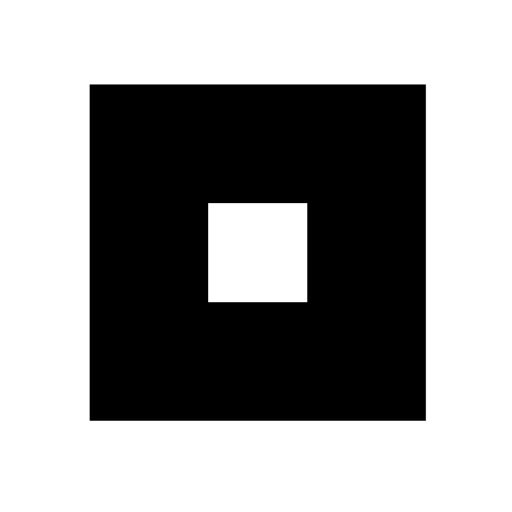 Bethesda
Bethesda- Download and install the Bethesda app if you do not have it already.
https://bethesda.net/en/game/bethesda-launcher - Launch the Bethesda app.
- Login or register a new account.
- Open the main menu
- Click on "Redeem Code"
- Copy your game code in the text field and confirm.
- The game is now available in your library!
 Epic Store
Epic Store- Download and install the Epic Games app if you do not have it already.
https://www.epicgames.com/store/en-US/download - Launch the Epic Games app.
- Login or register a new account.
- Click on your username
- Click on "Redeem Code"
- Copy your game code in the text field and confirm.
- The game is now available in your library!
 GOG.com
GOG.com- Navigate to the official website here:
https://www.gog.com/ - Login or register a new account.
- Hover over your username
- Click on "Redeem Code"
- Copy your game code in the text field and confirm.
- The game is now available in your library!
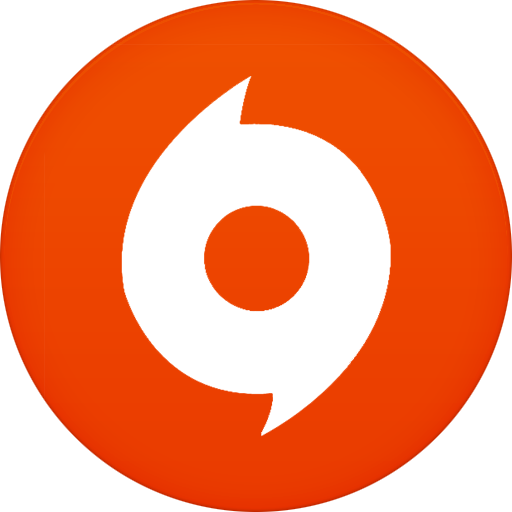 Origin
Origin- Download and install the Origin app if you do not have it already.
https://www.origin.com/gbr/en-us/store/download - Launch the Origin app.
- Login or register a new account.
- Navigate to your game library
- Click on "Add a game"
- Click on "Redeem Product Code"
- Copy your game code in the text field and confirm.
- The game is now available in your library!
 Playstation
PlaystationPlease follow instructions on the official website here:
https://www.playstation.com/en-us/support/store/redeem-ps-store-voucher-code/
 Steam
Steam- Download and install the Steam app if you do not have it already.
https://store.steampowered.com/about/ - Launch the Steam app.
- Login or register a new account.
- Click on "Add a game"
- Click on "Activate a product"
- Follow the app's instructions until you reach the code input screen.
- Copy your game code in the text field and confirm.
- The game is now available in your library!
 Nintendo Switch
Nintendo SwitchPlease follow instructions on the official website here:
https://en-americas-support.nintendo.com/app/answers/detail/a_id/22429/~/how-to-redeem-a-download-code-on-nintendo-switch-eshop
 Xbox
XboxPlease follow instructions on the official website here:
https://support.xbox.com/en-US/help/subscriptions-billing/redeem-codes-gifting/redeem-prepaid-codes